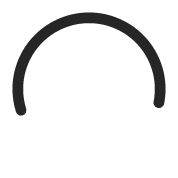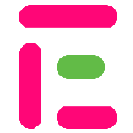Integration Guide
Manage Exam
Get Exam Data
Retrieve data for a specific exam by making a GET request.
GET:https://developer.examjoint.com/exam/{exam_id}
Get Questions
Retrieve question data for a specific exam by making a GET request.
GET:https://developer.examjoint.com/exam/{exam_id}/questions
Get Translated Questions
Retrieve translated question data for a specific exam by making a GET request.
GET:https://developer.examjoint.com/exam/{exam_id}/questions/ru
Add Instructor
To add an instructor to an exam, send a POST request with the instructor username.
{
"instructor_username": "{username}"
}Remove Instructor
To remove an instructor from an exam, send a DELETE request along with the uid gotten when adding the instructor.
DELETE:https://developer.examjoint.com/exam/{exam_id}/instructors/{instructor_uid}
Set Instructor Permission
Update the permissions of an instructor by sending a PUT request as follows.
{
"permissions": [
"exam_tab",
"group_tab",
"result_tab",
"monitor_tab",
"log_tab",
"download_result",
"download_logs",
"download_attendance",
"update_score",
"update_result_status",
"mods_edit",
"edit_exam",
"del_exam"
]
}Available instructors permission is listed as follows:
| Permission | Description |
|---|---|
| exam_tab | view_exam_tab |
| group_tab | view_group_tab |
| result_tab | view_result_tab |
| monitor_tab | view_monitor_tab |
| log_tab | view_log_tab |
| download_result | download_result |
| download_logs | download_logs |
| download_attendance | download_attendance |
| update_score | update_score |
| update_result_status | update_result_status |
| mods_edit | add_modify_moderators |
| edit_exam | edit_exam |
| del_exam | delete_exam |
Invite Respondent
You can either invite a respondent to take an exam via their username or email address.
Inviting Using Username
You can invite a respondent using their username by sending a POST request as follows:
invitationKeys can later be use to delete the invitation
{
"respondent": [
"respondent_username",
"...more..username"
]
}Inviting Using Email Address
You can also invite multiple respondent using their email addresses by sending a POST request along with other metadata about the respondent as follows:
invitationKeys can later be use to delete the invitation
{
"import": [
{
"email": "[email protected]",
"name": "FirstName LastName",
"photo": "data:base64,WHV4MnJsN2oyZUdmb... or https://example.com/path/to/profile/pic",
"about": "optional random nickname",
"data": "matric_no or other reference about this respondent"
},
"...add...more"
]
}Remove Respondent
To delete respondent invitation from an exam, use the DELETE request as follows:
DELETE:https://developer.examjoint.com/exam/{exam_id}/respondents/{invitationKey}
Feedback Comments (0)